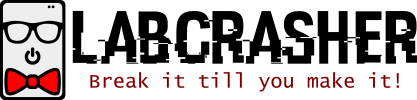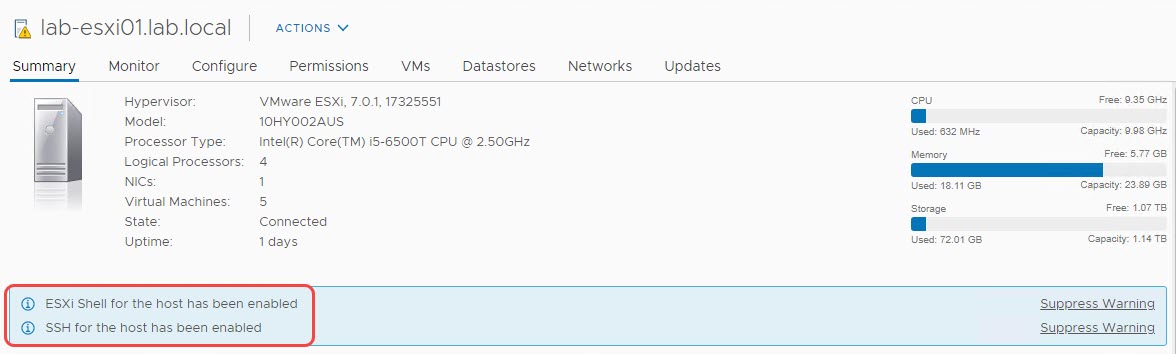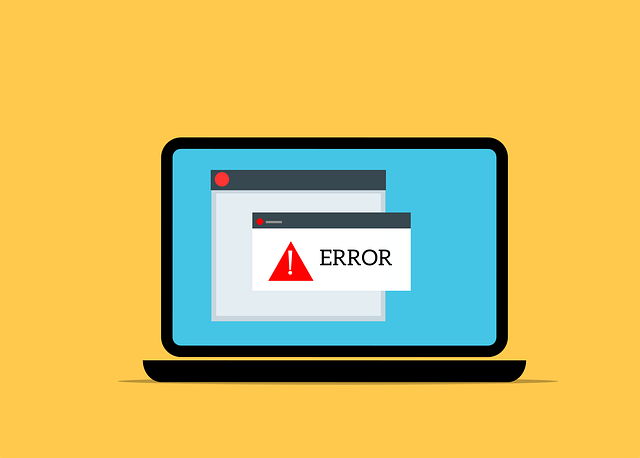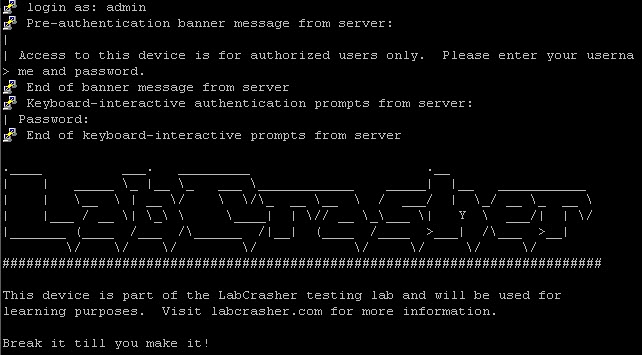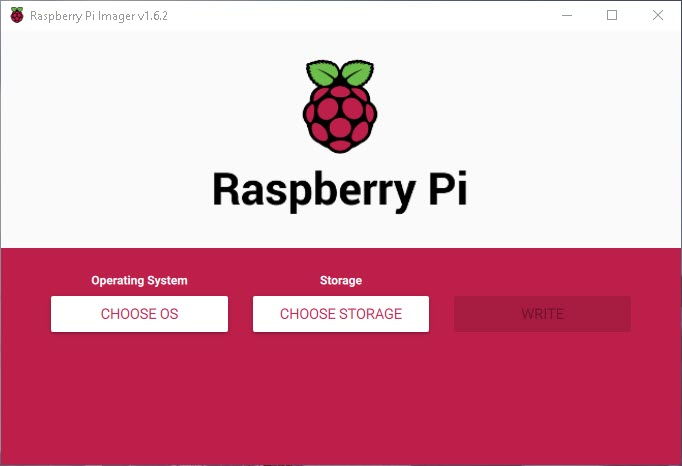The bane of every administrator’s existence: A new warning has appeared! This time we’re seeing a warning because SSH and or ESXi Shell was enabled, which in a lab environment is generally something we want to remain enabled. By default, SSH is disabled on freshly installed ESXi hosts as a security measure. It’s just one less attack surface to worry about.
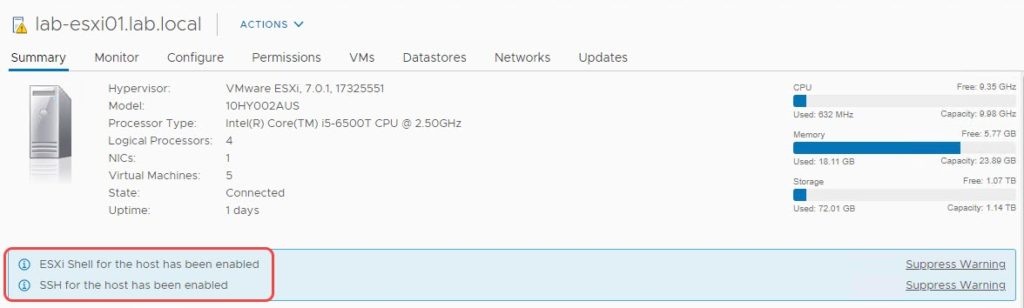
For those that want to leave it enabled in a lab environment, you can simply tell the host to stop reporting the issue.
In order to permanently suppress the warning, we’re going to need to set the Advanced System Setting UserVars.SuppressShellWarning to a value of 1. There are two ways to do this, through the Embedded ESXi Host Client / vSphere UI in vCenter or from the command line via ESXCLI.
From the web UI:
- Go to the host with the warning, then navigate to Configure > System > Advanced System Settings.
- Click Edit on the top right.
- Filter by UserVars.Suppress and find UserVars.SuppressShellWarning.
- Change the value from 0 to 1, then click OK
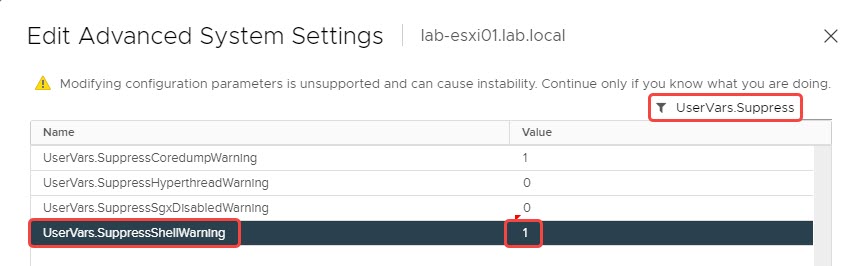
From the CLI:
- Either connect to the host via SSH or open the ESXi Shell.
- Run the command: esxcli system settings advanced set -o /UserVars/SuppressShellWarning -i 1
When you return to the Summary tab for that host in the web UI, you should see that the warning has cleared! Don’t forget: A host with no warnings is a happy host!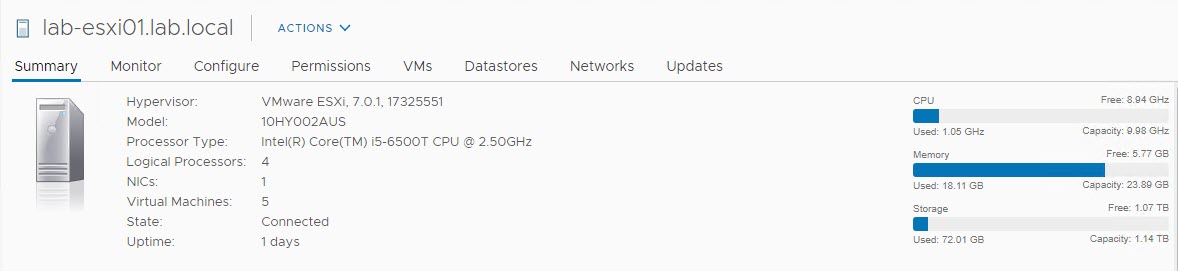
If you want to read more about If you want to read more about about this issue, check out the VMware KB article: https://kb.vmware.com/s/article/2003637